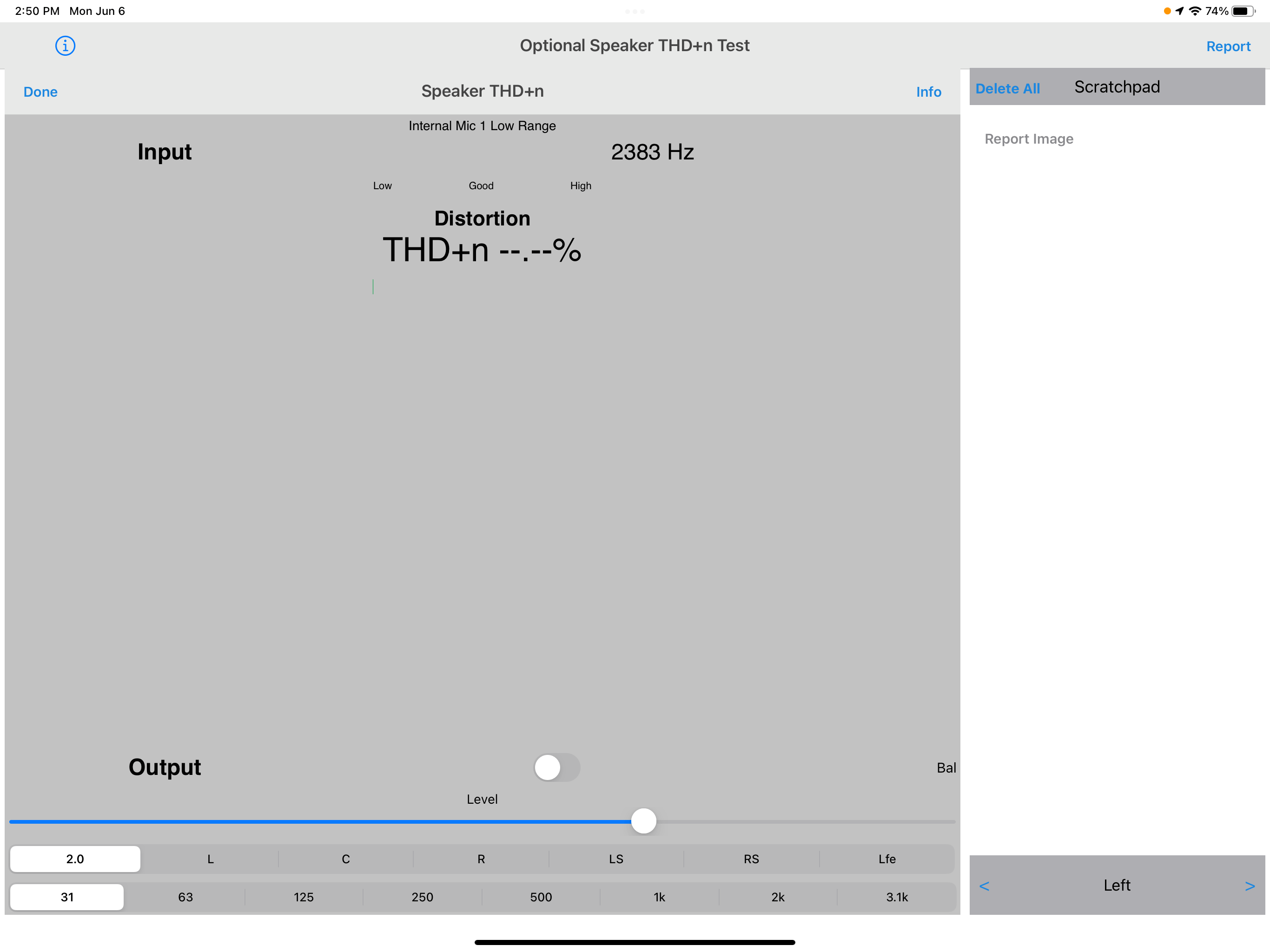
- The THD+n (total harmonic distortion plus noise) test is another handy way to troubleshoot a speaker and it's fast.
- Open the THD+n Test in the HAA App. To allow it's test tone to play through the system you must use Airplay (screen mirroring) on the connected Apple TV
- Place a single microphone very near the driver to be tested. Make sure the room is very quiet as any noise is detected as distortion.
- It may be necessary to disconnect other speakers as the test tone will play in all.
- Set the AVR to Mono or All-Channel Stereo. This will allow the tone to play through all speakers.
- Turn the gain down on the AVR and select the test tone frequency on the THD+n display in the HAA App.
- Select the frequency of the tone on the bottom bar of the THD+n test page in the app.
- You can pick which driver to test based on the frequency. A tweeter, for example, will require the 3.1k frequency. For a sub try 63 Hz.
- DO NOT OVER DRIVE THE SPEAKER! SPEAKERS WERE NOT NECESSARILY DESIGNED TO PLAY PURE SIGN WAVES.
- Switch the Output switch on the App to On and slowly turn up the gain on the AVR. Be aware there is also a Level control in the app. Make sure you have it elevated. You can use either.
- The key to a good reading is to adjust the gain or level until you get the lowest distortion reading. Too low, and you're only measuring noise. Too high, and you're over driving the speaker.
- You might be surprised at the distortion readings. Typical "good" speakers can be in the 1% to 3% range or even higher.
- The best way to determine if a speaker driver is functioning correctly is to compare it to the same driver in another speaker.

